This blog post will explain how you can quickly open any Github repo in Visual Studio Code in just 1 sec, yes literally in just 1 sec. I like this feature so much that I am using this feature all the time before I clone the repo or if I need to quickly search something i.e. variable, function, text etc. within the entire repository.
Like always, if you prefer watching videos, click here. The same video will be posted at the end of this post as well.
Note - This feature is created by community user - conwnet and the entire repo you can find @ https://github.com/conwnet/github1s
Now here are the steps you need to follow -
Step 1
Open the repo in your preferred browser. For example, I have opened the Salesforce LWC repo. But you can open any Github repo.
Step 2
In the URL, type "1s" (without quotes), next to the word Github. For example: if the Github repo URL is: https://github.com/salesforce/lwc, then make it https://github1s.com/salesforce/lwc (see the difference - github from the original URL became github1s). Once you hit enter with the new URL, the entire repo will open in Visual Studio code in your browser.
With the entire repo open in Visual Studio code, you can now take advantage of all Visual Studio Code IDE features. The only thing you can not do which is editing any content of the repo as this is in read-only mode.
Extra Point
There is a chrome web extension as well which you can install and which will provide you the button to open the repo in Visual Studio Code. You can install the chrome web extension from here. Once installed, you will find a button (as shown in the below screenshot), clicking on which will open the repo in Visual Studio code.
Video
As promised, here is the video explaining this cool feature.
I hope you will take advantage of this cool feature as it will definitely going to increase productivity.

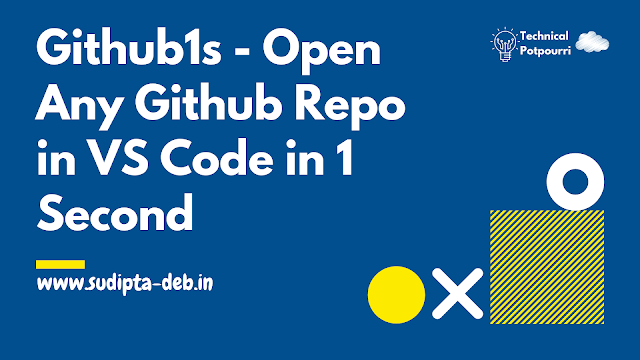




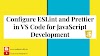





0 Comments