While working with JavaScript projects, as your project will grow, it will become very much a necessity to distribute your code into multiple files i.e. do some logical grouping by functionalities. When we are doing that, we are basically creating "modules". A module is basically a JavaScript file that can contain classes, variables, or functions that are logically related.
In this series of two blog posts, I will be focusing on basic concepts of import/export from/in a module, some considerations, and dynamic importing.
Note - I am sharing all my JavaScript Developer Certification study notes here. Please provide your feedback if you see anything wrong or missing. Appreciate.
In the first post, I will be discussing -
- How to export variables, functions, and classes in a module
- How to import variables, functions, and classes from a module
- Important considerations while importing or exporting JavaScript module
In the second post, I will be discussing -
- Why do we need dynamic importing?
- Examples
How to export variables, functions, and classes in a module
Items from a module can be exported by using the export statement. Using export statement, it is possible to export functions, variables, classes. There are normally two types of exports available.
- Named Export - Here all the features will be referred to by its name that is being used while exporting.
- Default Export - It can be achieved using export default syntax. There can only be one default export per module.
Named Export
Below is the content of operations.js file where I am exporting two functions (add and subtract) and one variable (NAME).
// File Name: operations.js
function add(num1, num2) {
return num1 + num2;
}
function subtract(num1, num2) {
return num1 - num2;
}
const NAME = "SUDIPTA DEB";
export { add, subtract, NAME };
The last line where I am using the export keyword is doing the job here i.e. exporting two functions and one variable.
Default Export
Below is the content of math.js file where I am doing default export of function which is doing a bunch of basic mathematical operations.
export default function operation(type, num1, num2) {
switch (type) {
case "add":
return num1 + num2;
case "minus":
return num1 - num2;
case "multiply":
return num1 * num2;
case "divide":
return num1 / num2;
default:
return "Error";
}
}
Using export default is doing the job here. You need to keep in mind one thing that in a module, there can be only one default import.
How to import variables, functions, and classes from a module
Items from a module can be imported by using the import statement. Using import statement, it is possible to import functions, variables, classes. I will be using the above modules and import them.
In the below example, I will import variable and functions from operations.js module. After import, I will call the functions and print the result in the console.
//Importing functions and variables from the module operations.js
import { add, subtract, NAME } from "./operations.js";
let addResult = add(10, 15);
let subsctractResult = subtract(100, 15);
console.log(addResult); //This will print 25
console.log(subsctractResult); //This will print 85
console.log(NAME); //This will print SUDIPTA DEB
In the next example, I will import everything from operations.js module. After import, I will call the functions and print the result in the console. While important everything using *, we need to provide a name that will be used while referring to the items from the module. For example, in the below example, I will import everything and give it a name myOperation. Then I will use myOperation to call functions and variable.
//Importing functions and variables from the module operations.js
import * as myOperation from "./operations.js";
let addResult = myOperation.add(10, 15);
let subsctractResult = myOperation.subtract(100, 15);
console.log(addResult); //This will print 25
console.log(subsctractResult); //This will print 85
console.log(myOperation.NAME); //This will print SUDIPTA DEB
What about importing items from the module and give them a new name? Yes, that is also possible. In the next example, I will import items from operations.js and give them a new name, which I will use later to refer them.
//Importing functions and variables from the module operations.js
import {
add as myAdd,
subtract as mySubtract,
NAME as myNAME,
} from "./operations.js";
let addResult = myAdd(10, 15);
let subsctractResult = mySubtract(100, 15);
console.log(addResult); //This will print 25
console.log(subsctractResult); //This will print 85
console.log(myNAME); //This will print SUDIPTA DEB
In the next example, I will show you how you can import default exports. For this one, I will import the default export from math.js.
//Importing default export from the module math.js
import doMyMath from "./math.js";
console.log(doMyMath("add", 10, 12)); //This will print 22
console.log(doMyMath("minus", 100, 12)); //This will print 88
console.log(doMyMath("multiply", 5, 2)); //This will print 10
console.log(doMyMath("divide", 500, 100)); //This will print 5
There is another way of doing the import, which is Dynamic Import. I will cover Dynamic Import in a separate future post.
Important considerations while importing or exporting JavaScript module
Below are the things you should know while doing the import or export in JavaScript.
- The value of imported items are read-only which means they cannot be changed.
- Module in JavaScript supports live-binding. That means if the value of property changes in the main module, it will be reflected in all the modules where it is imported.
- Modules in JavaScript are always hoisted to the beginning of the current scope, which means it doesn't matter where you write your import statement, it will always be hoisted at the beginning of the file
Video
Further reading
I hope this post will help you to understand modules in JavaScript. In my next post, I will be explaining
Dynamic Importing. Till then enjoy learning.









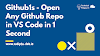
0 Comments